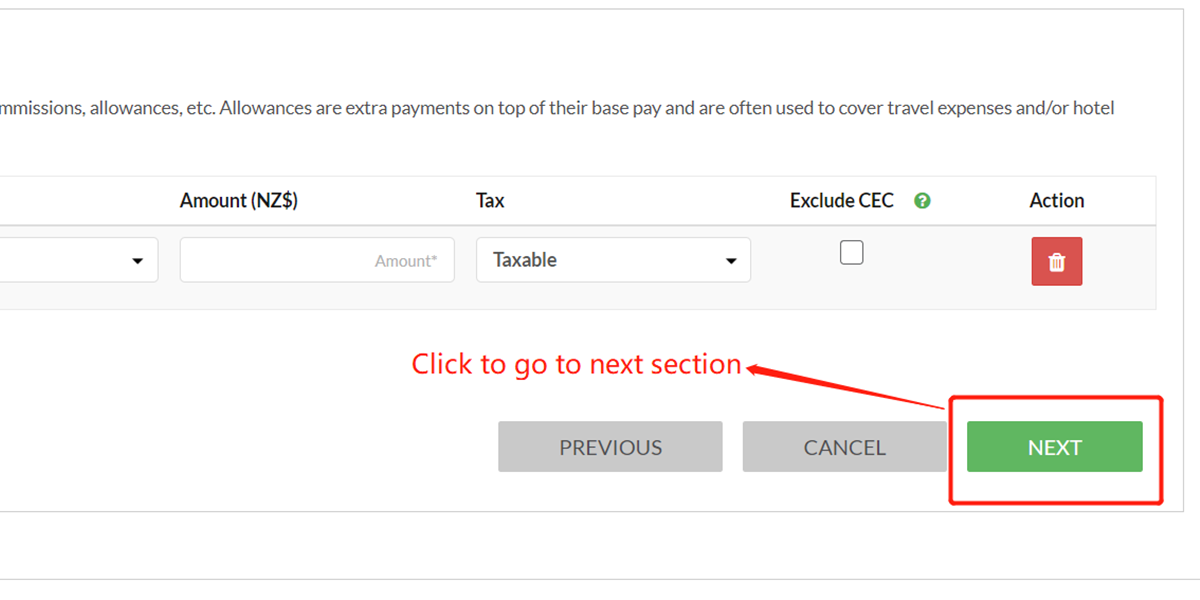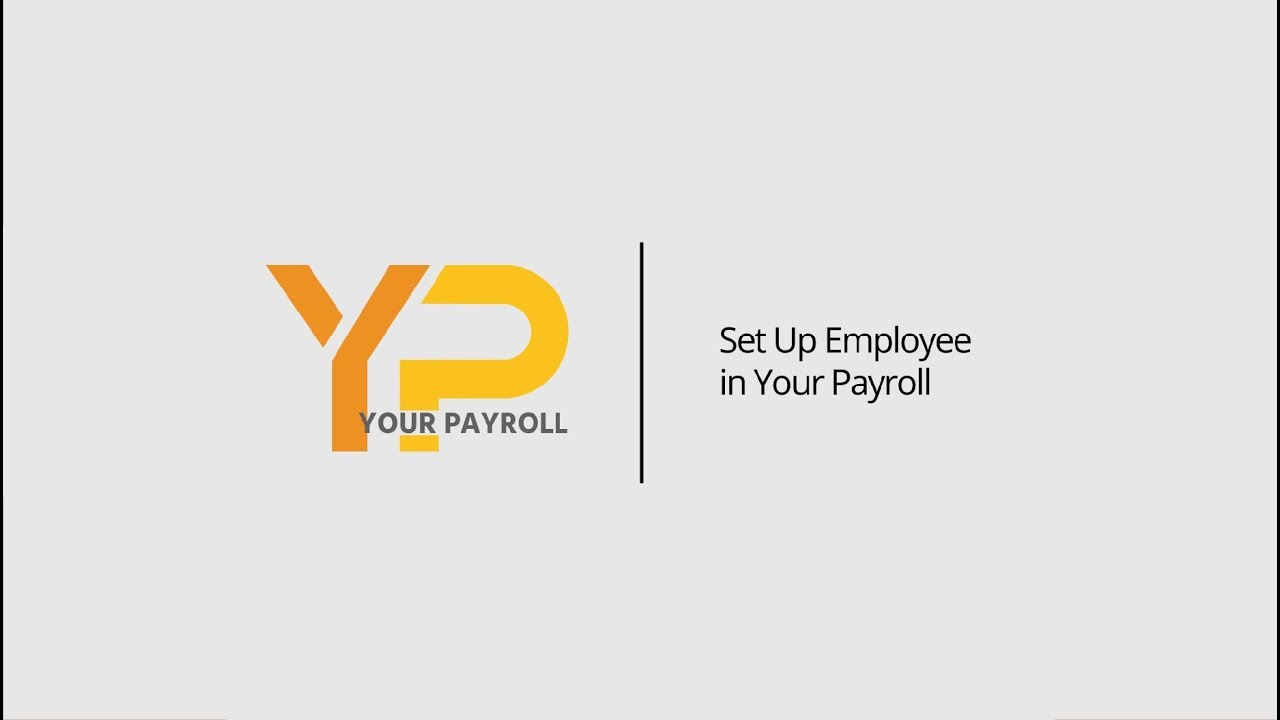How to Set Up Employee | Additional Earnings
Things to Know
-
If video learning is your style, please click on video and start to learn Set up Employee in Your Payroll (watch from 1' 53").
-
If step by step instruction is your style, then keep scrolling down.
Make sure you have following before start:
-
Employee's IRD Number;
-
Employee's Contact Details, including: mobile phone number and email;
-
Employee's Photo ID (Passport or NZ driver licence);
-
Tax Code Declaration Form: IR330 (For employee) ; IR330C (For contractor) ;
-
Student Loan Letter from IRD (if available).
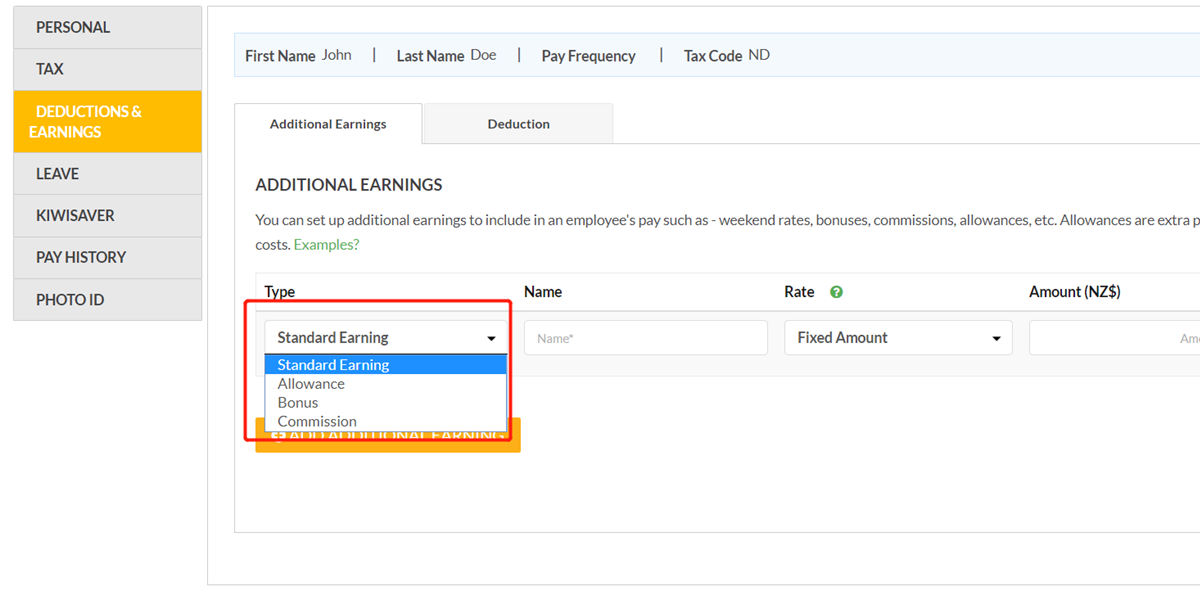
Get Started
Select the type of your employee's additional earning.
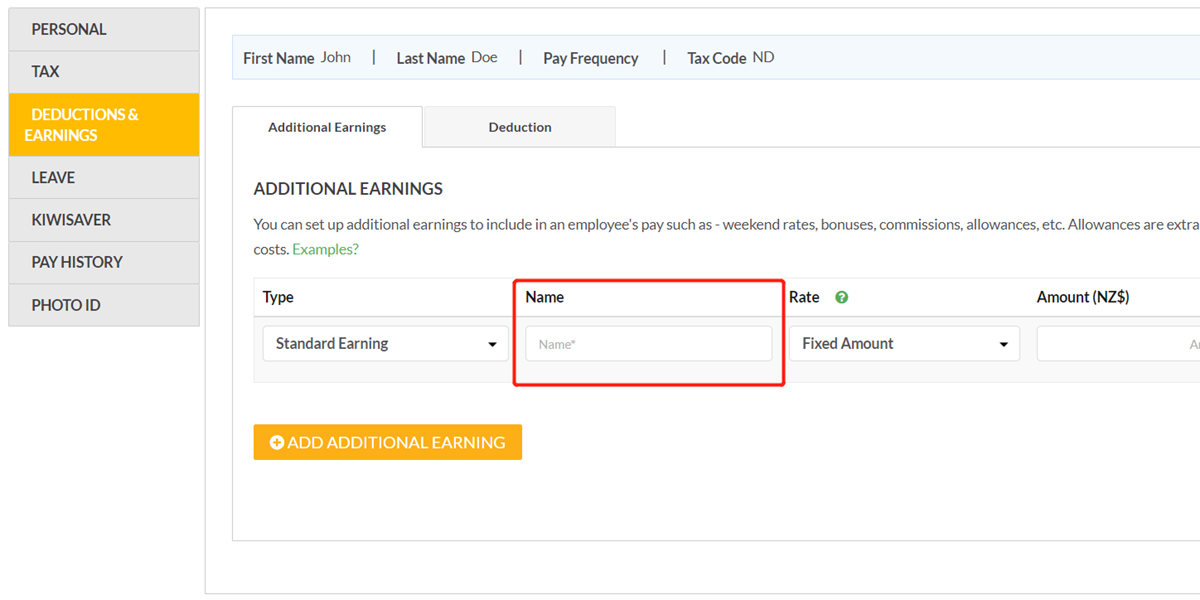
Step 2
Give it a name so that you can clearly identify it.

Step 3
Select whether the additional earning is fixed amount or per hour rate.
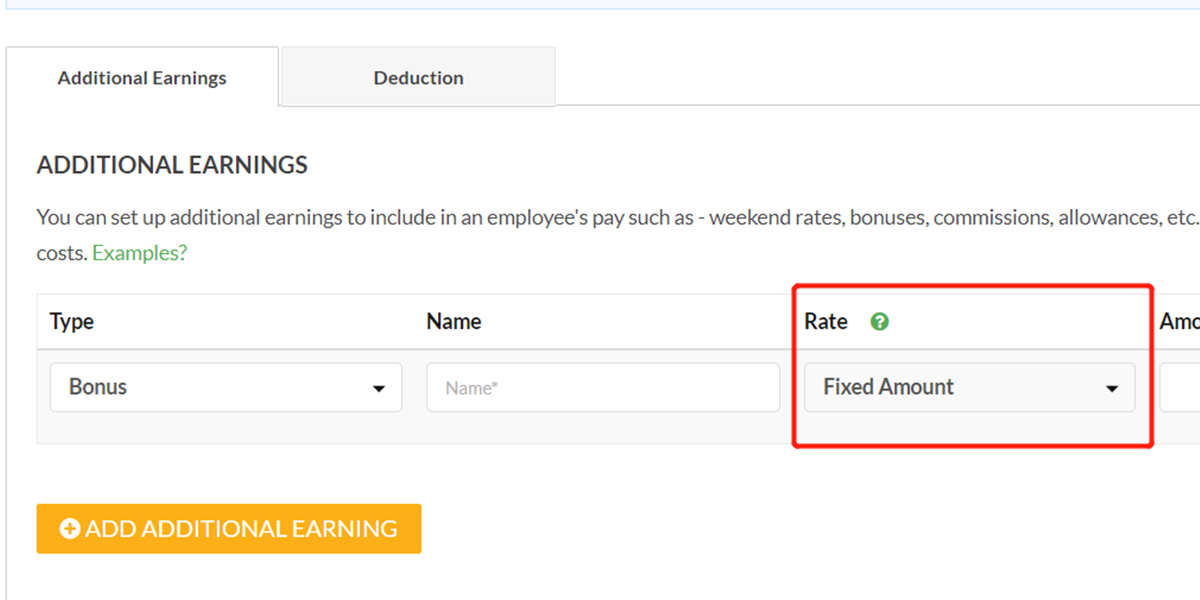
Step 4
Please be noted that bonus can only be fixed amount.
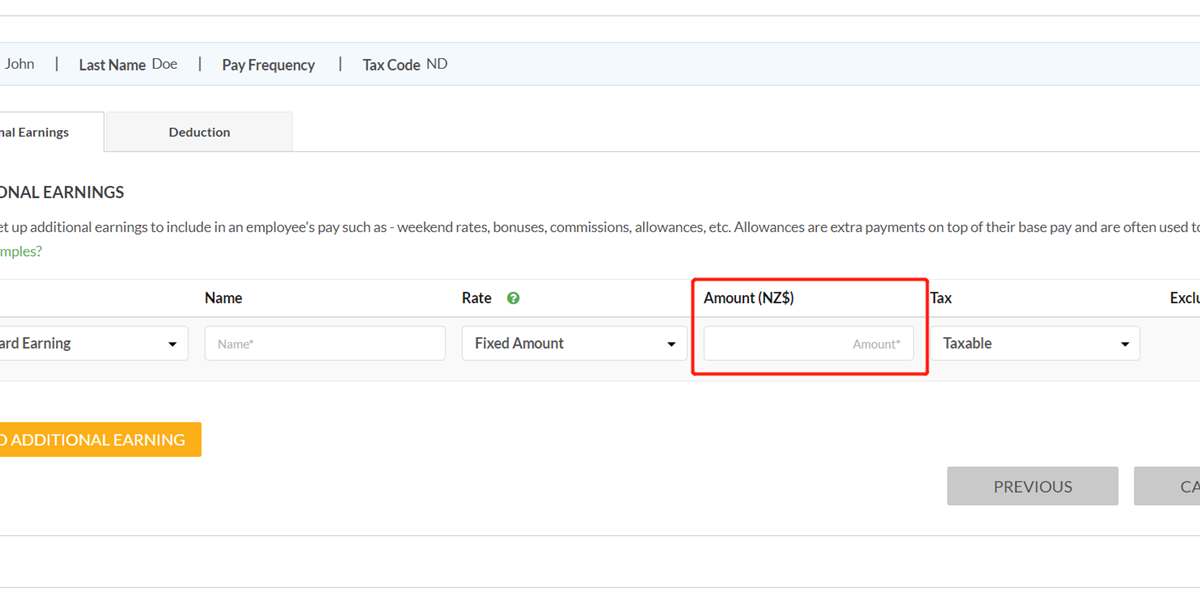
Step 5
Input the amount here.
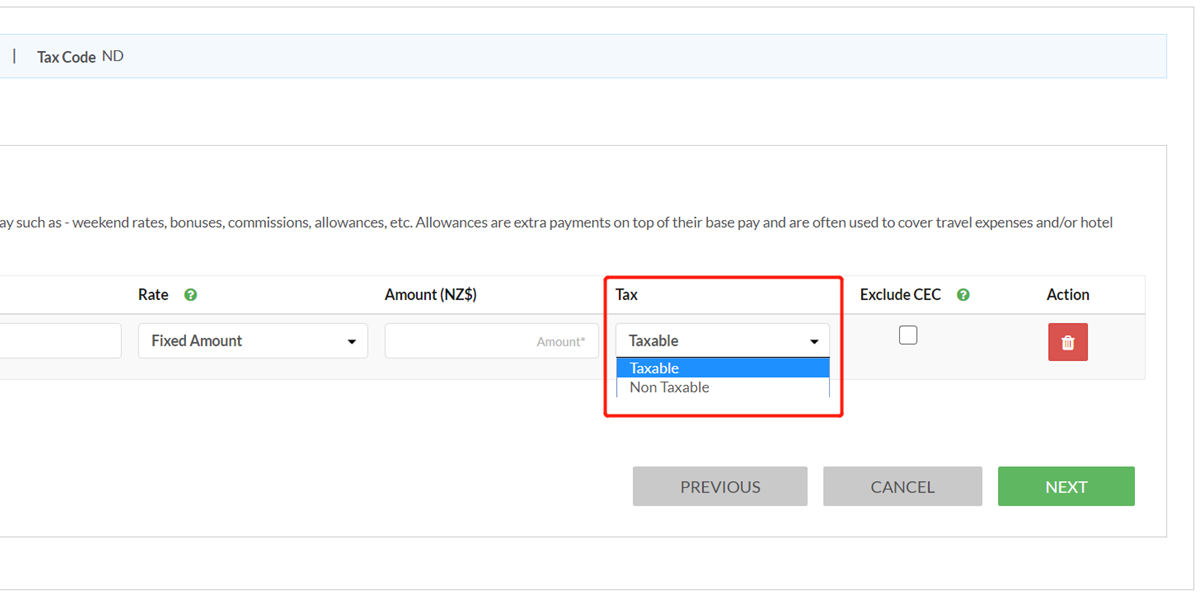
Step 6
Choose it is either taxable or not taxable.
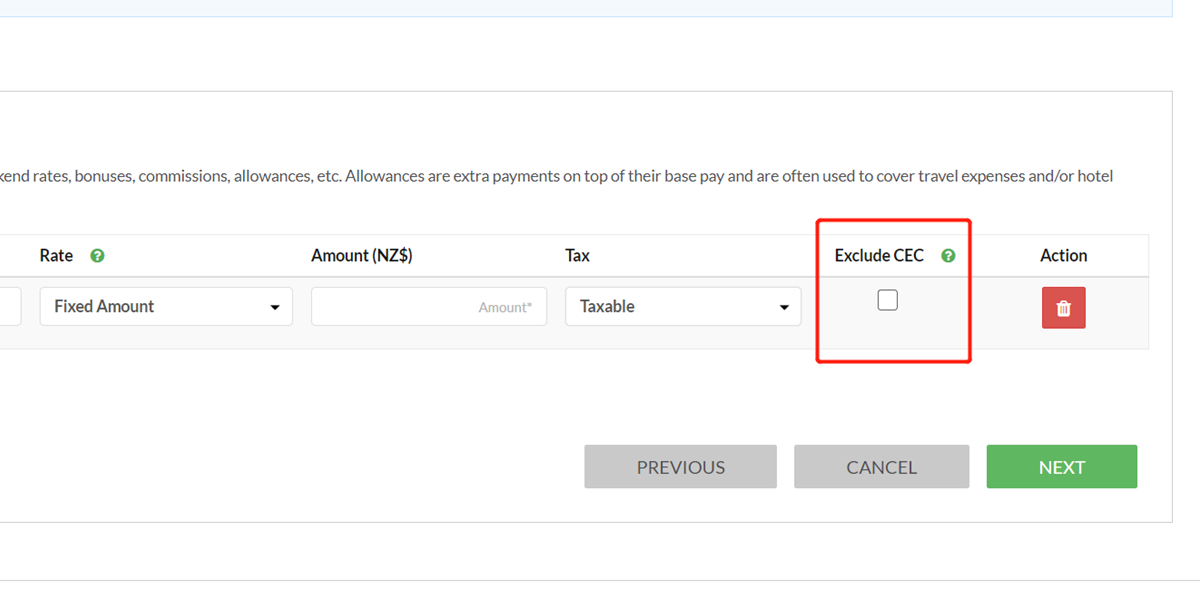
Step 7
Do you pay Kiwisaver for this amount?
-
If No, please check this box;
-
If Yes, please leave it blank.
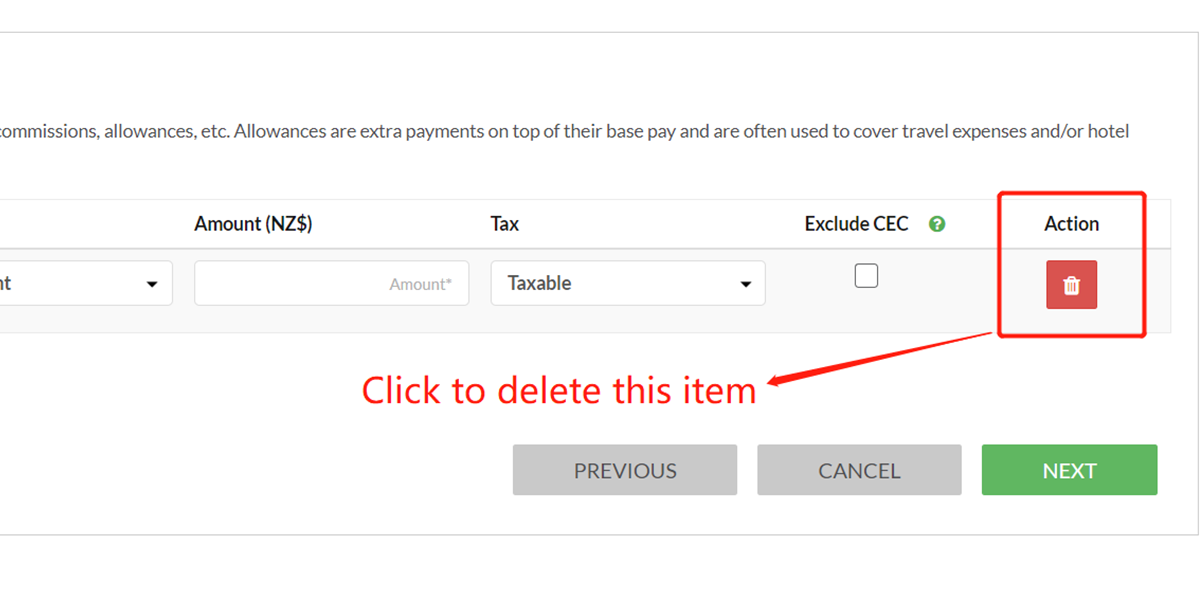
Step 8
If you want to delete one item in this section, simply click the red button.
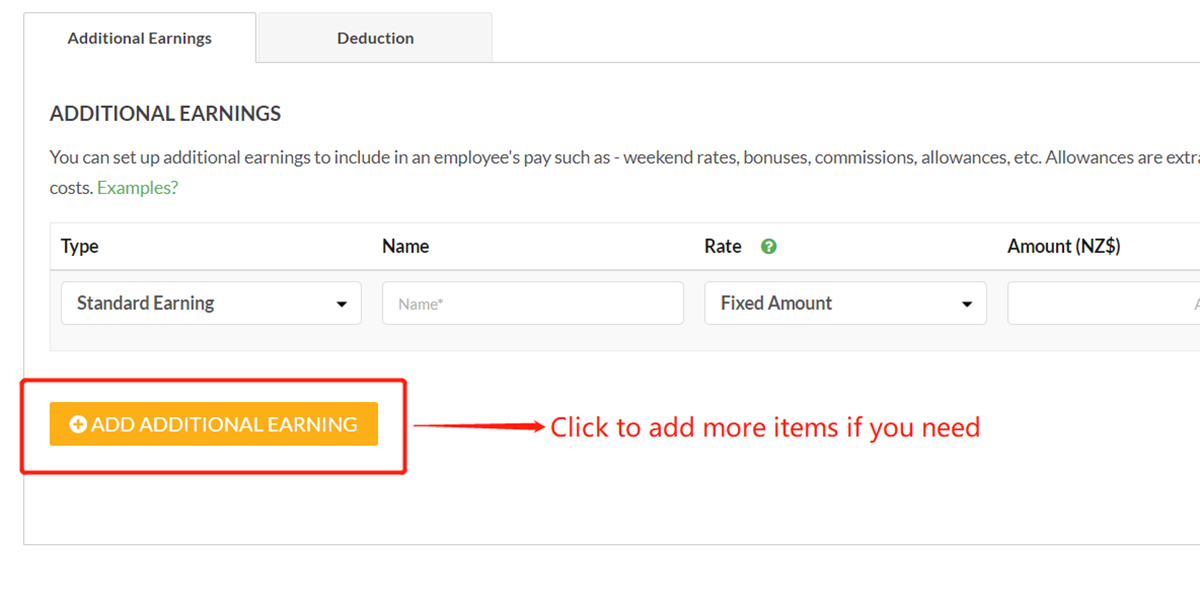
Step 9
Click here to add more items if you need.