How to Add Leaves in Payrun
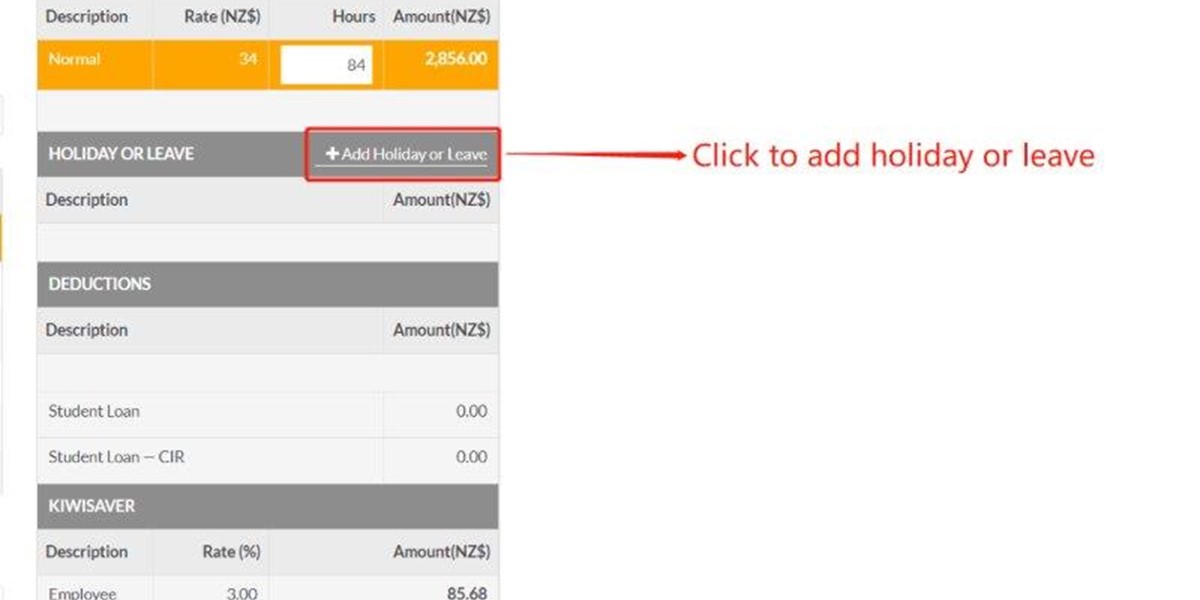
Get started
Click the button shown in the image to add leave for this employee.
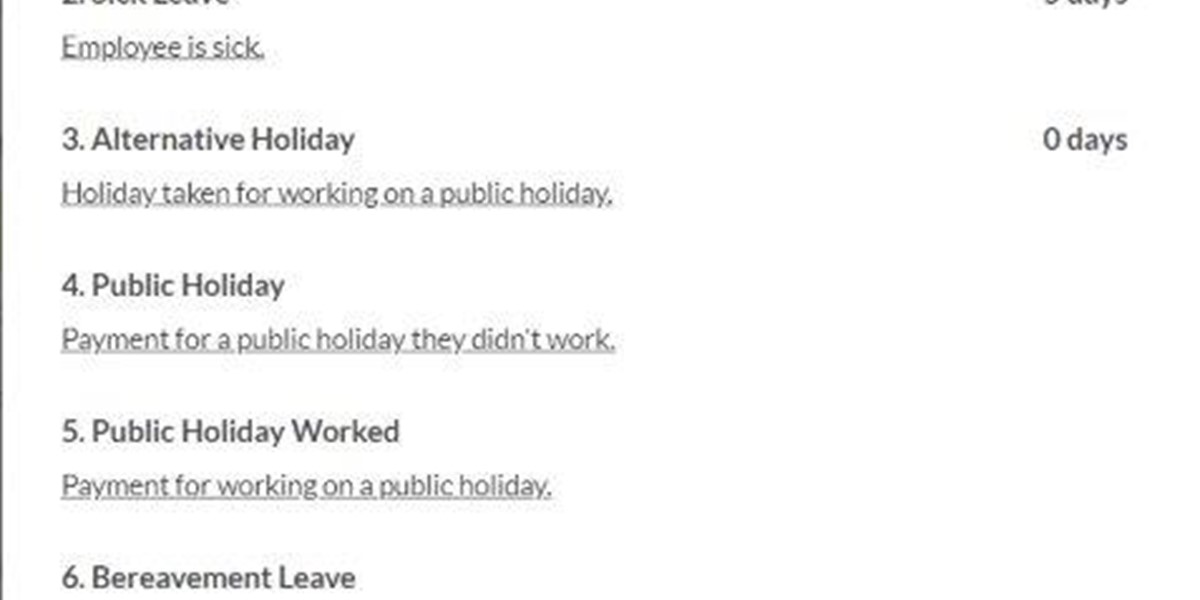
Step 2
There are in total 7 items in leave page:
-
Annual Leave;
-
Sick Leave;
-
Alternative Holiday;
-
Public Holiday;
-
Public Holiday Worked;
-
Bereavement Leave;
-
Final Pay.
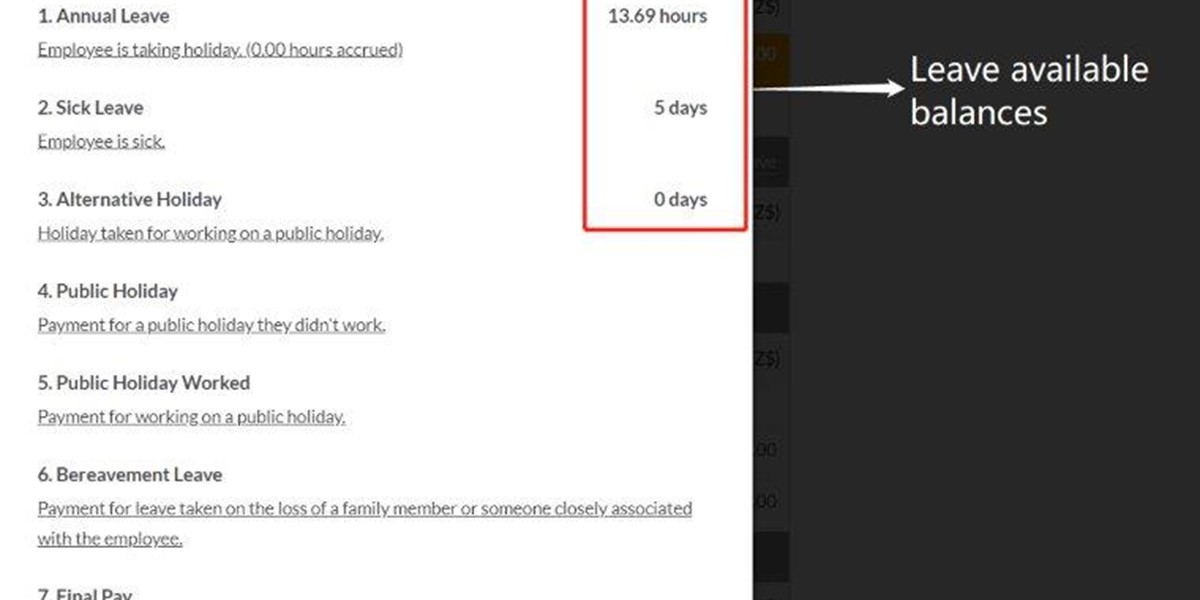
Step 3
Current available leave balances show on the right of the page.
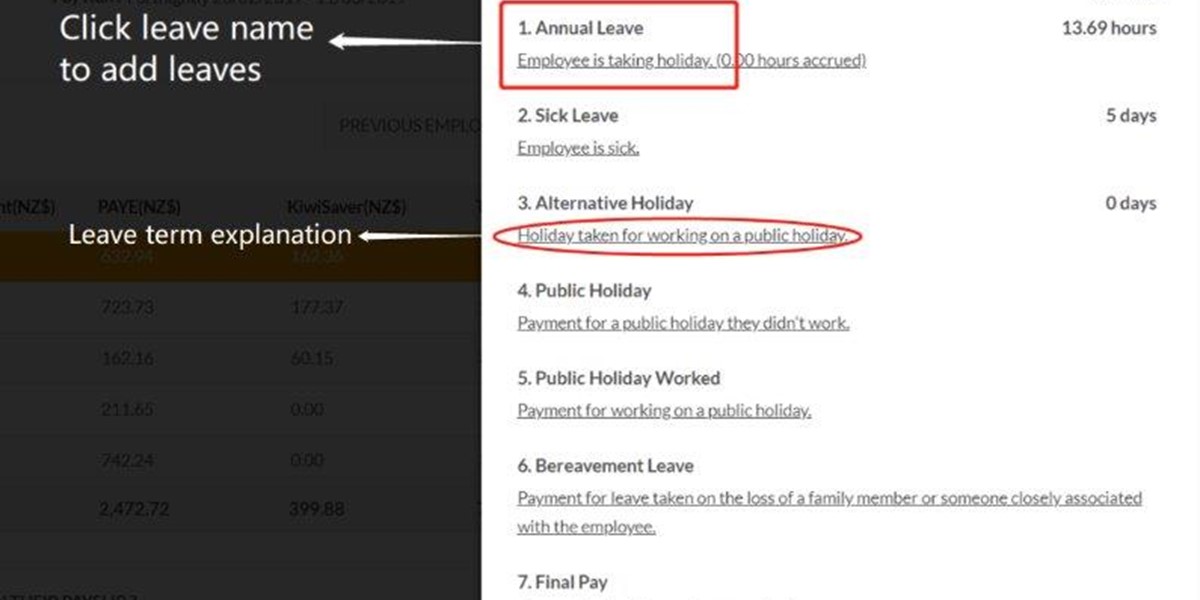
Step 4
Click leave names to add the leave.
The underlined words are the explanation of each leave item.
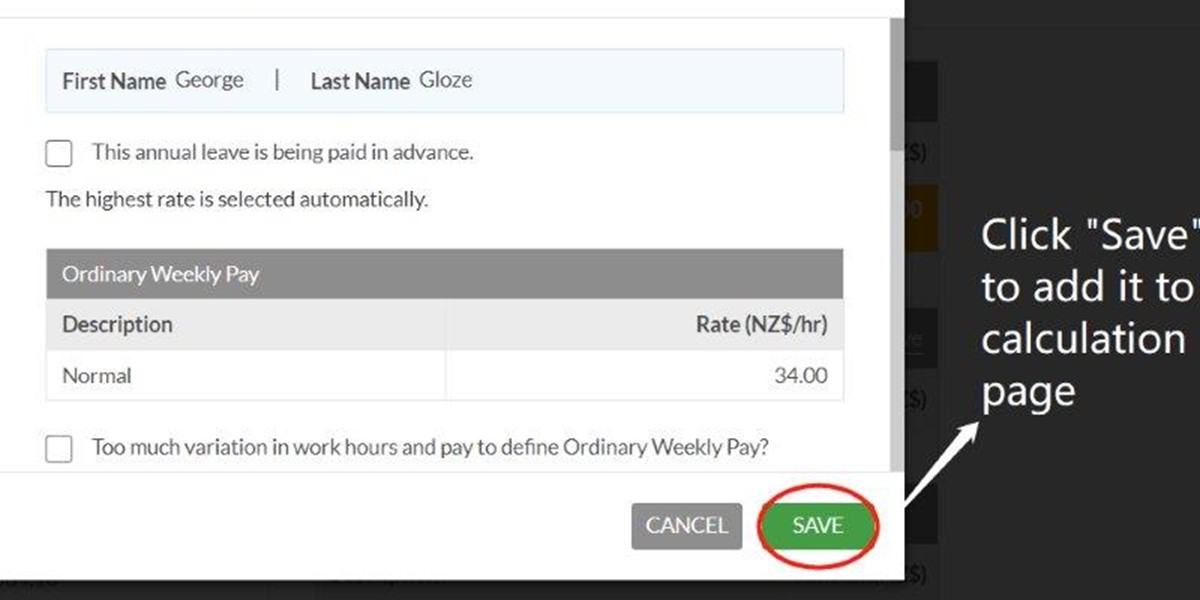
Step 5
For Annual Leave,
Click “Save” button to add it to calculation.
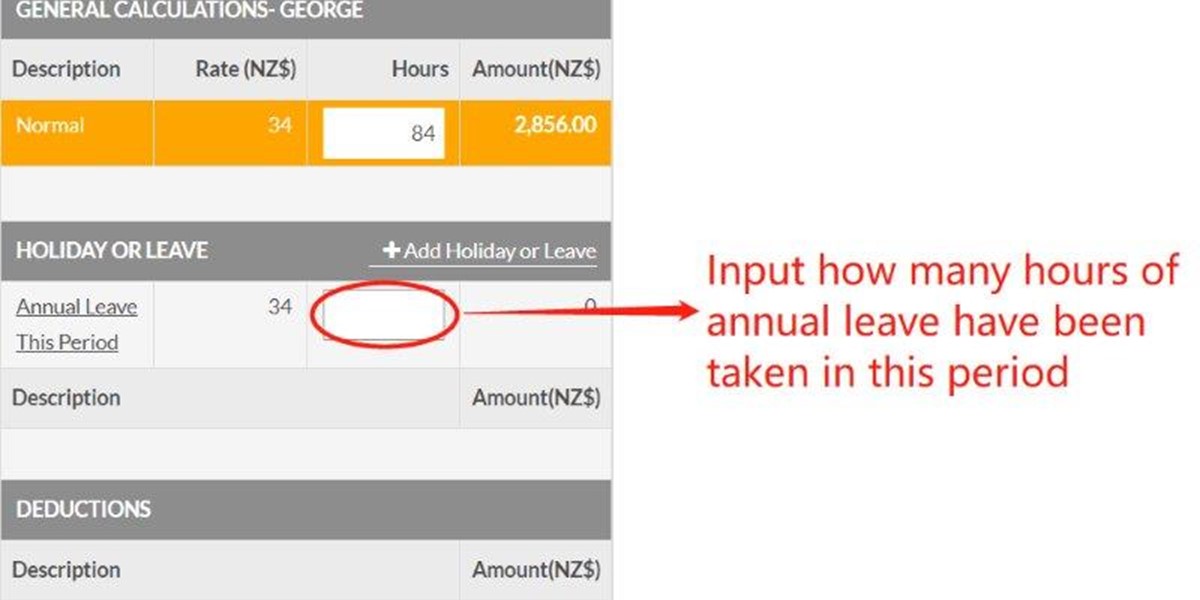
Step 6
Input how many hours of annual leave have been taken in this pay run period.
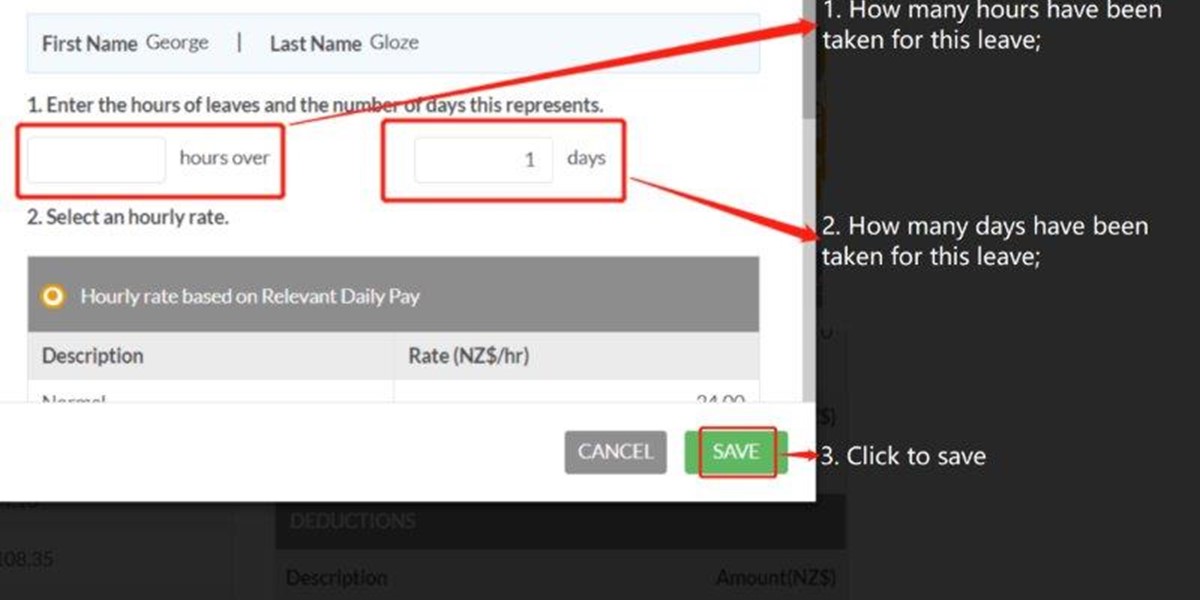
Step 7
For all other leaves, you need to input:
-
How many hours have been taken for this leave;
-
How many days have been taken for this leave;
-
Click to save.
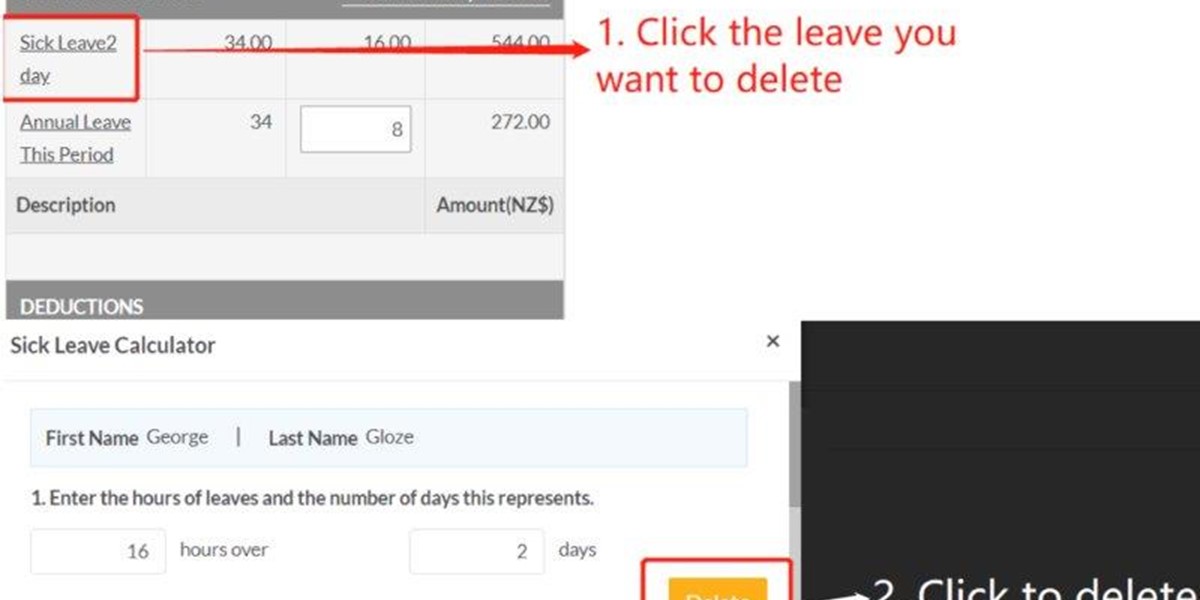
Step 8
If you would like to delete one leave item, please:
-
Click the leave you want to delete;
-
Then click the button to delete.