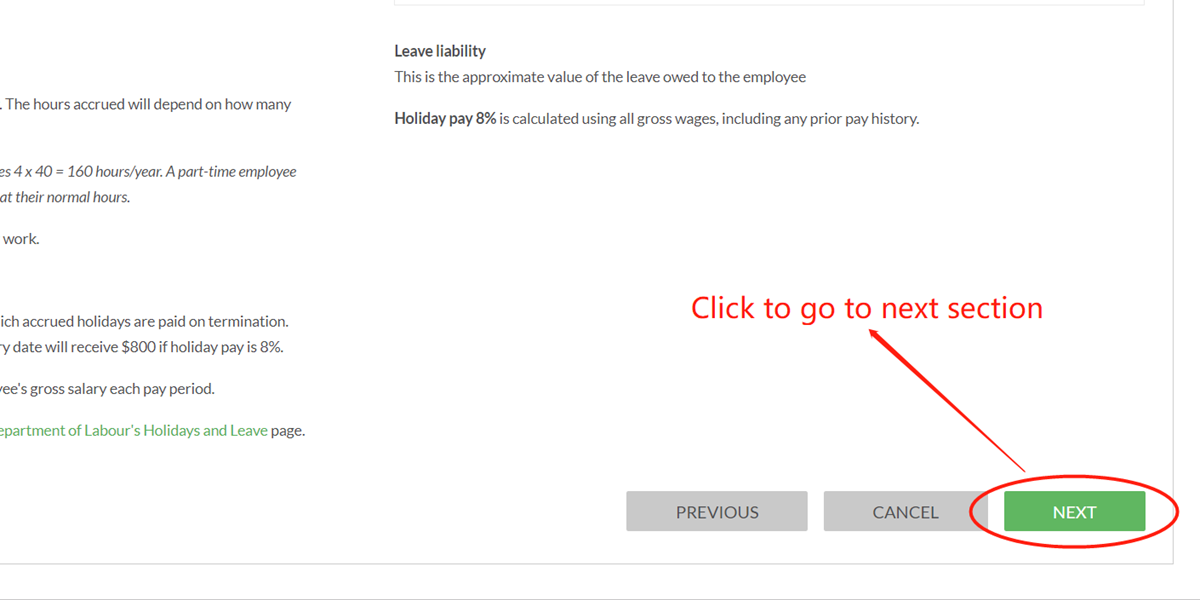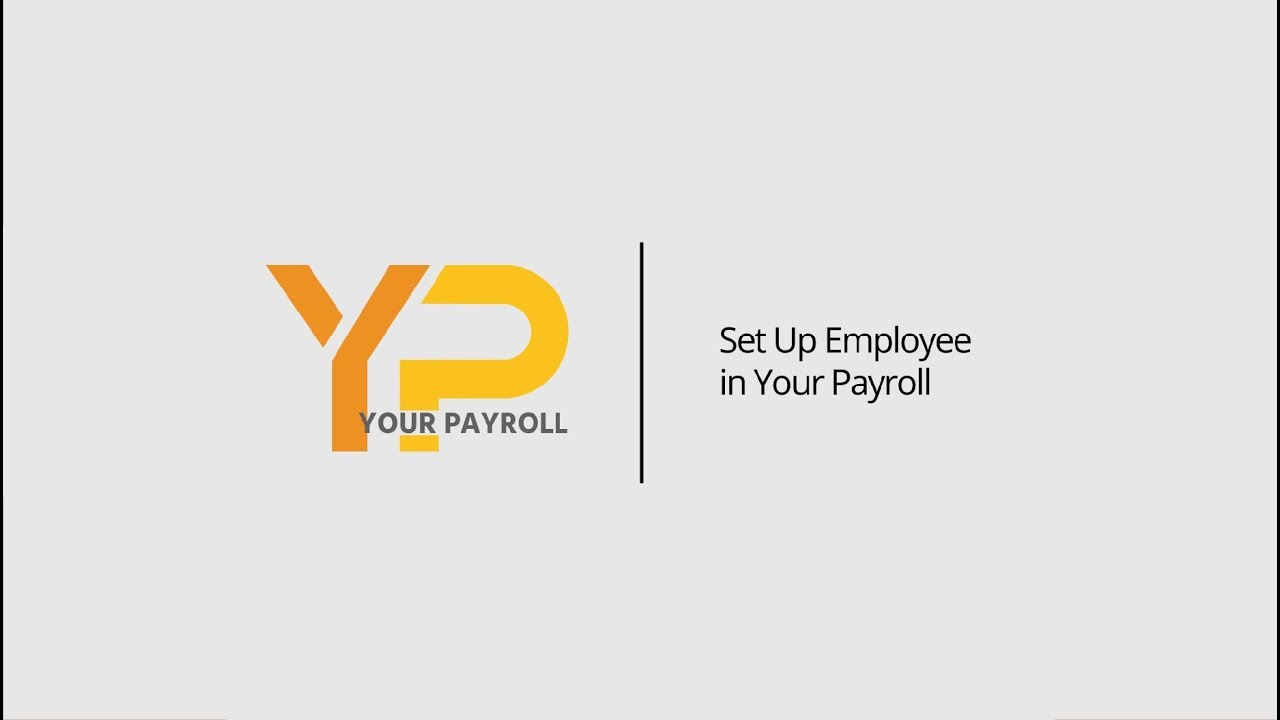How to Set Up Employee | Leave Tab
Things to Know
-
If video learning is your style, please click on video and start to learn Set up Employee in Your Payroll (watch from 3' 30").
-
If step by step instruction is your style, then keep scrolling down.
Make sure you have following before start:
-
Employee's IRD Number;
-
Employee's Contact Details, including: mobile phone number and email;
-
Employee's Photo ID (Passport or NZ driver licence);
-
Tax Code Declaration Form: IR330 (For employee) ; IR330C (For contractor) ;
-
Student Loan Letter from IRD (if available).
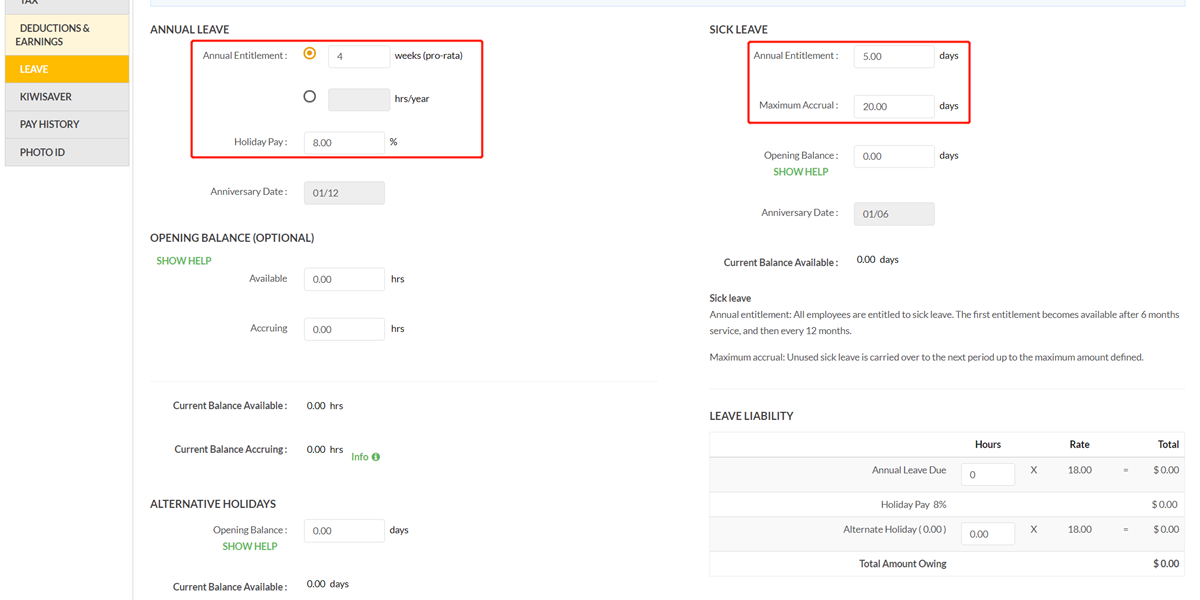
Get Started
Is this a newly joined employee?
If No, please please go to step 2;
If Yes, please:
1. Check figures outlined in these cells, to confirm if they are consistent with the employment contract;
2. The default value shown here are the minimum requirement by the Law.
3. You may modify then according to the employment contract.
4. When the figures look good, go to next section.
NOTE: If you are not sure about these figures, please refer to your employment lawyer or employment contract.
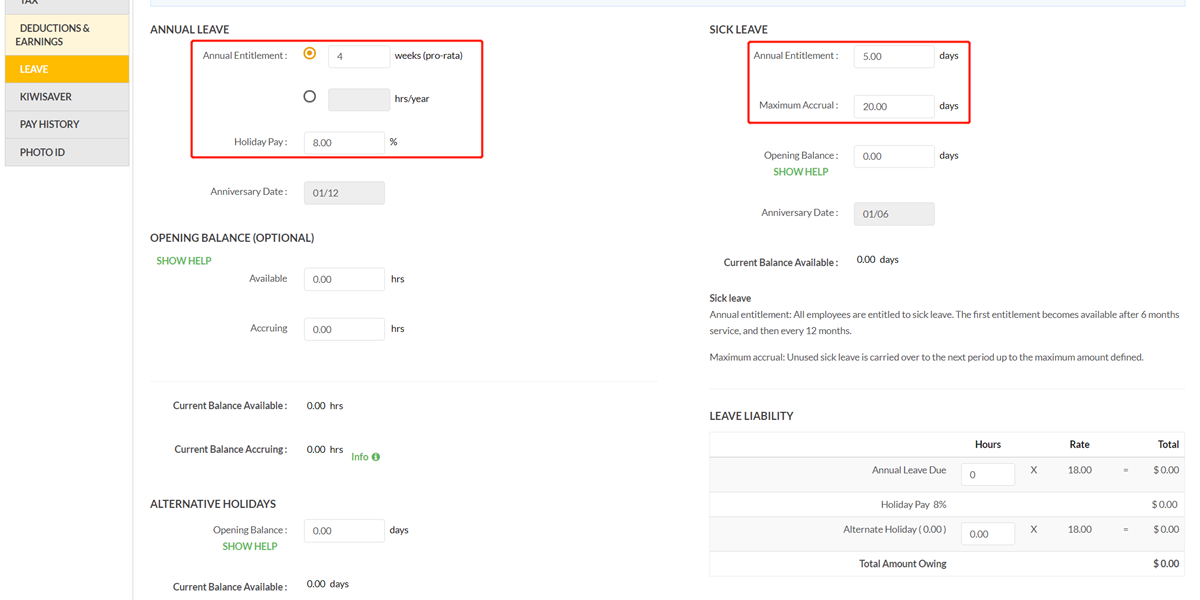
Step 2
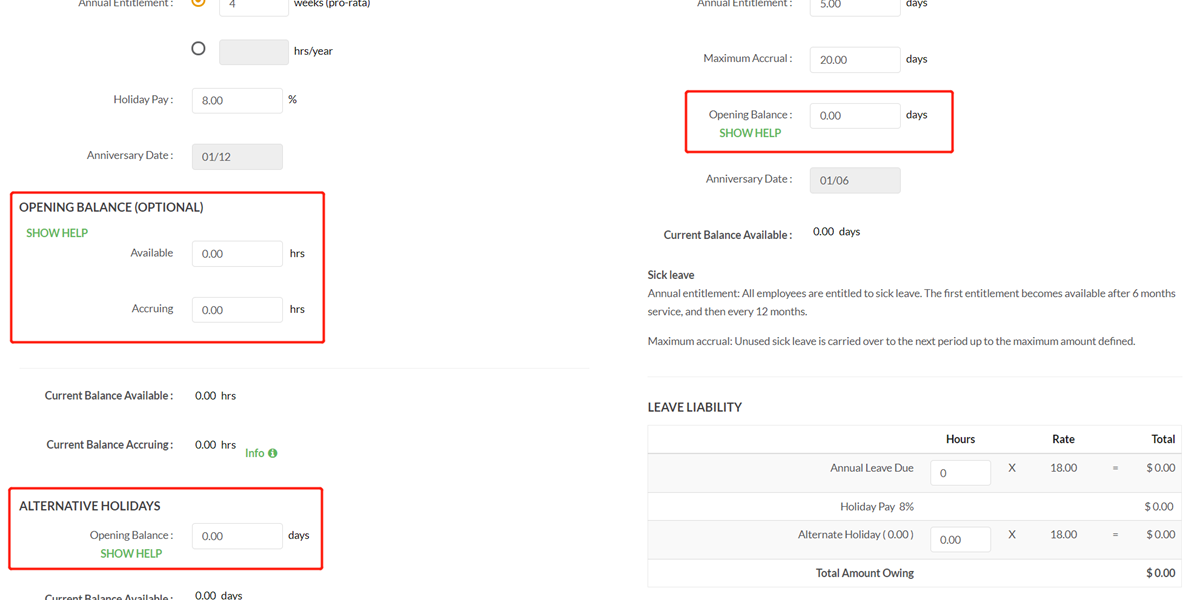
Step 3
Please then input the opening balances for each of the leave items.
You can find them in your prior payroll software or from your accountant.

Step 4
Current balance available outlined in the image will be done automatically for you, you don’t need to worry about them.
Step 5
If you are not sure about the figures in this section, please consult with your accountant.