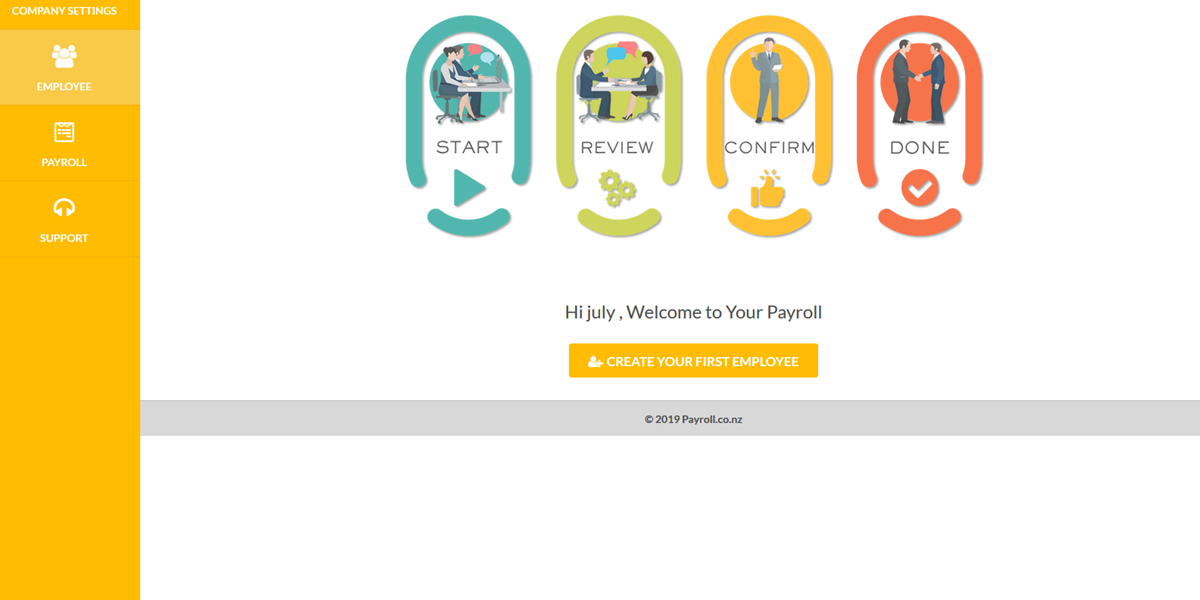How to Set Up Company
1. Things required for this section are:
a. Company's IRD Number;
b. Company's myIR login and password;
c. Make sure your company has registered for Employer in IRD;
d. Make sure to use company's master myIR account;
e. Employer's Photo ID (Passport or Driver Licence).
2. How to use this section:
If video learning is your style, please click on video and start to learn Set up Company in Your Payroll (watch time 2' 45").
If step by step instruction is your style, then keep scrolling down.
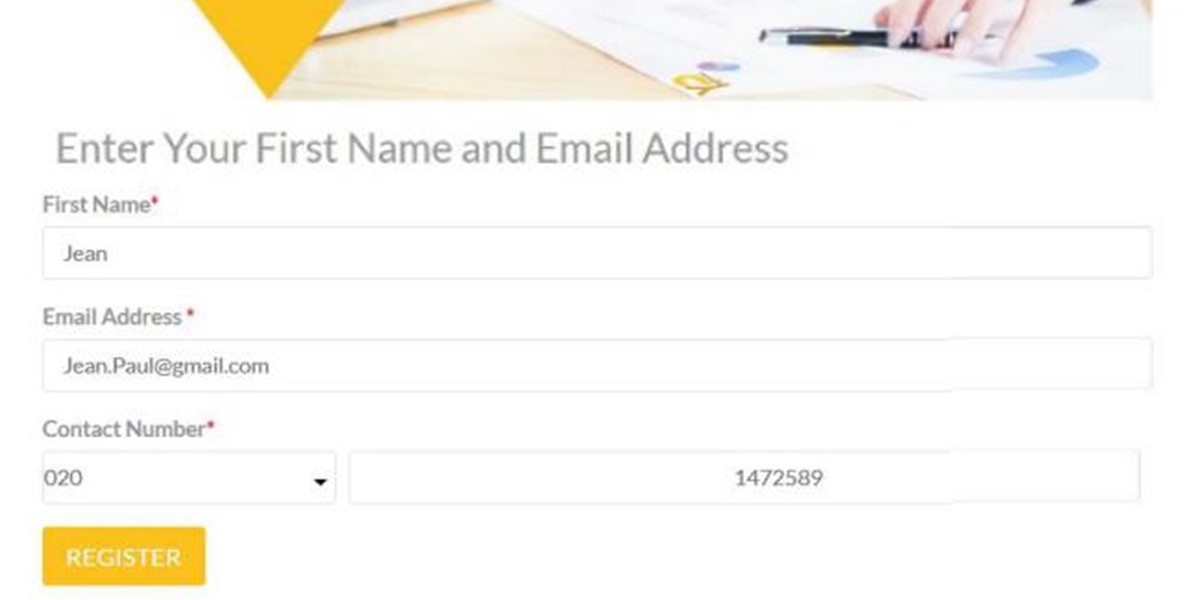
Get started
First, go to our website and click Register button.
Input your:
1. Name;
2. Email address and;
3. Phone number.
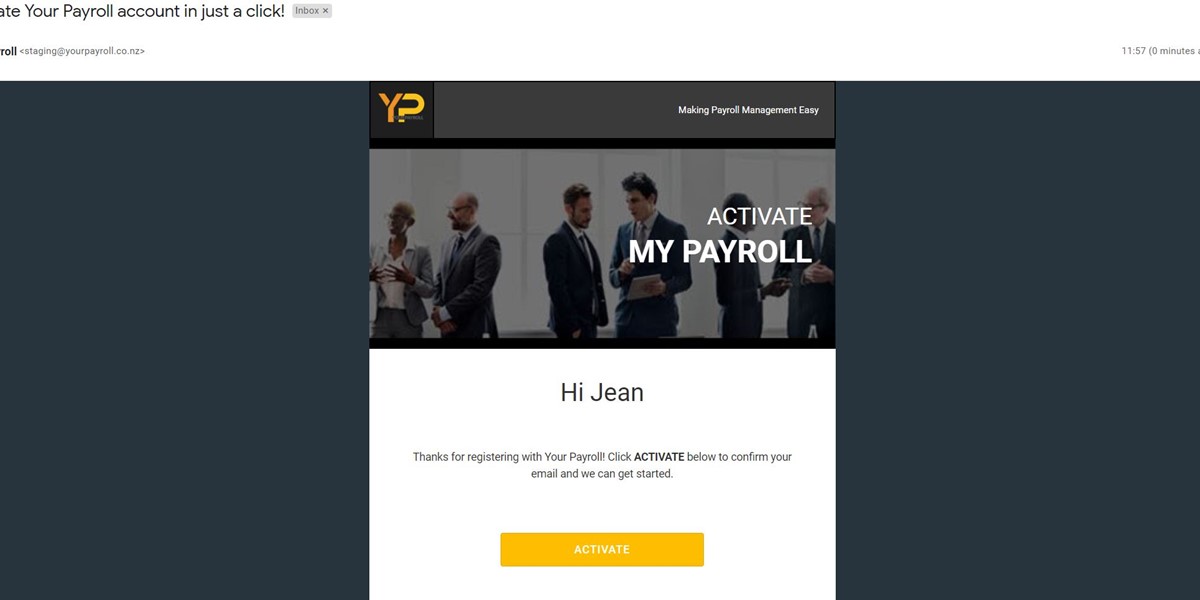
Step 2
Then go to your email and find the activation email.
If you can't see it in Inbox, try the following:
1. Check the spelling of your email address, or;
2. Try in the junk mail.
Then, click the "Activate" button to verify your email.
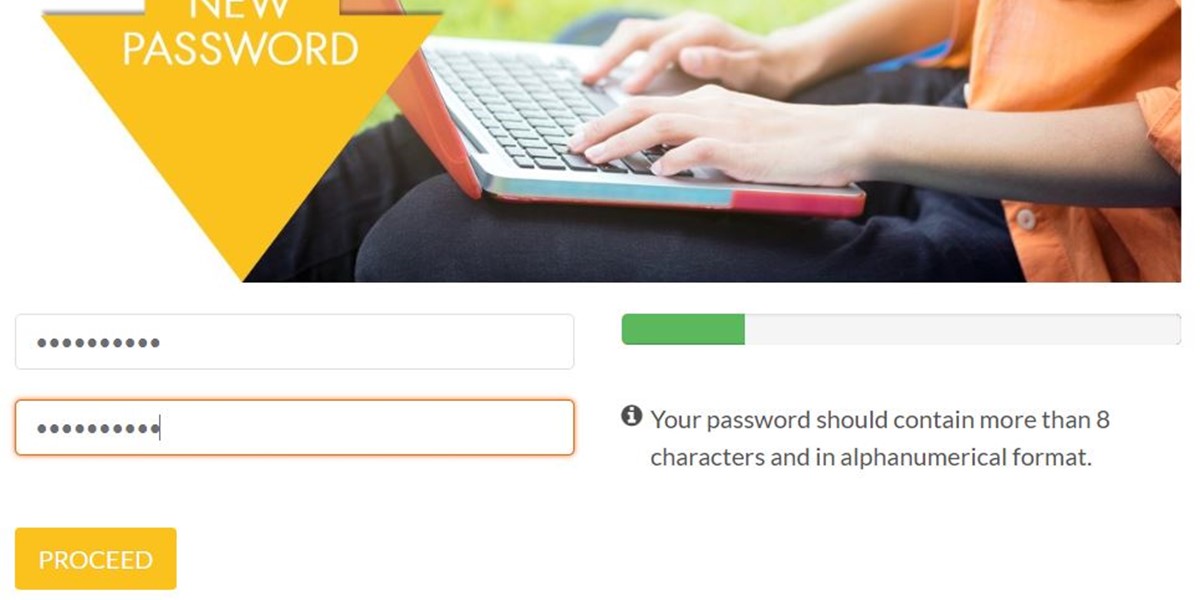
Step 3
Setup your password and clicking the “Proceed” button.
Your password should contain more than 8 characters.
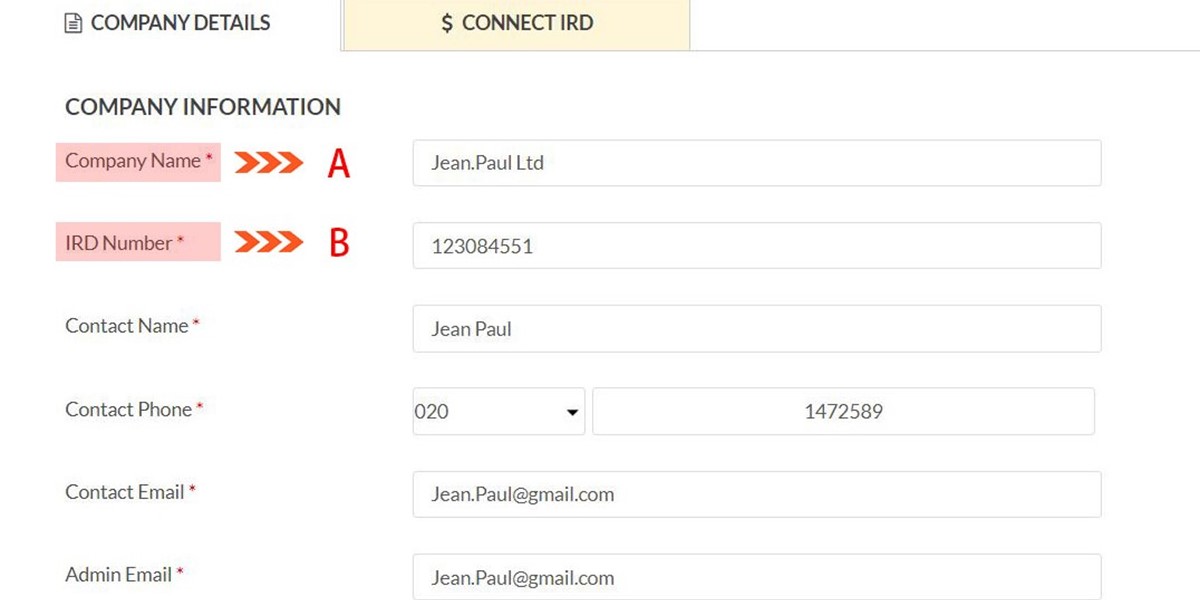
Step 4
Then, you will log in to Your Payroll in the company setting page.
Input the required information about the company.
A. Legal Business Name;
B. Business IRD number.
NOTE: Don’t input your personal IRD number here!
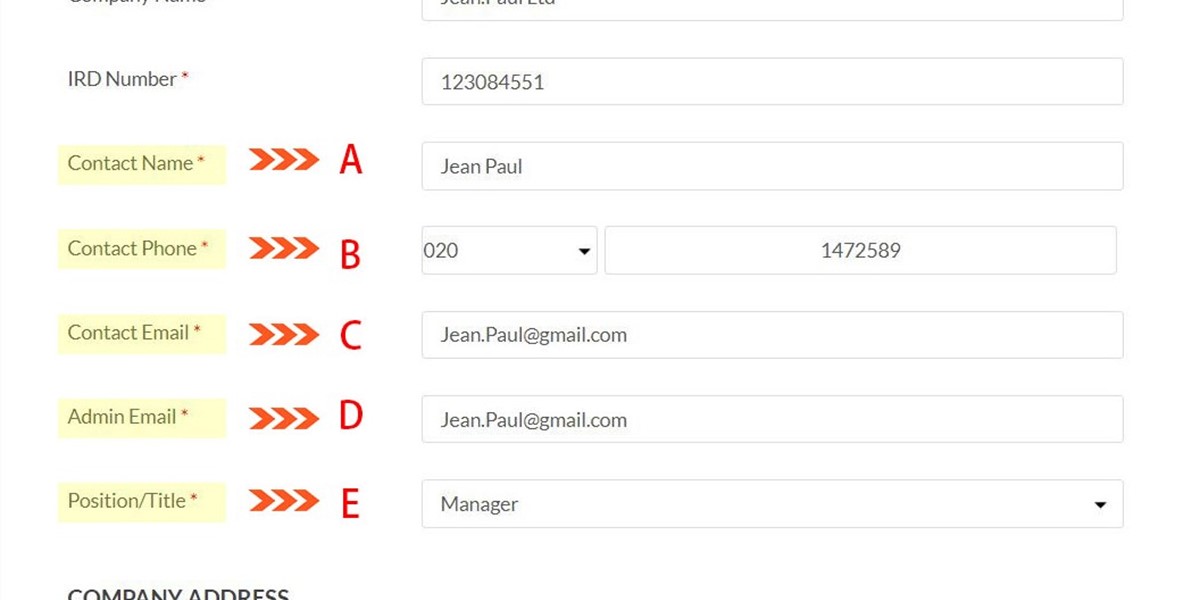
Step 5
Input contact details, including:
A. Main contact person’s name;
B. Contact person’s phone, If your account has any problem, we will use this number contact you;
C. Contact person’s Email;
D. Admin’s Email (you can use same email as above);
E. Contact person’s position.
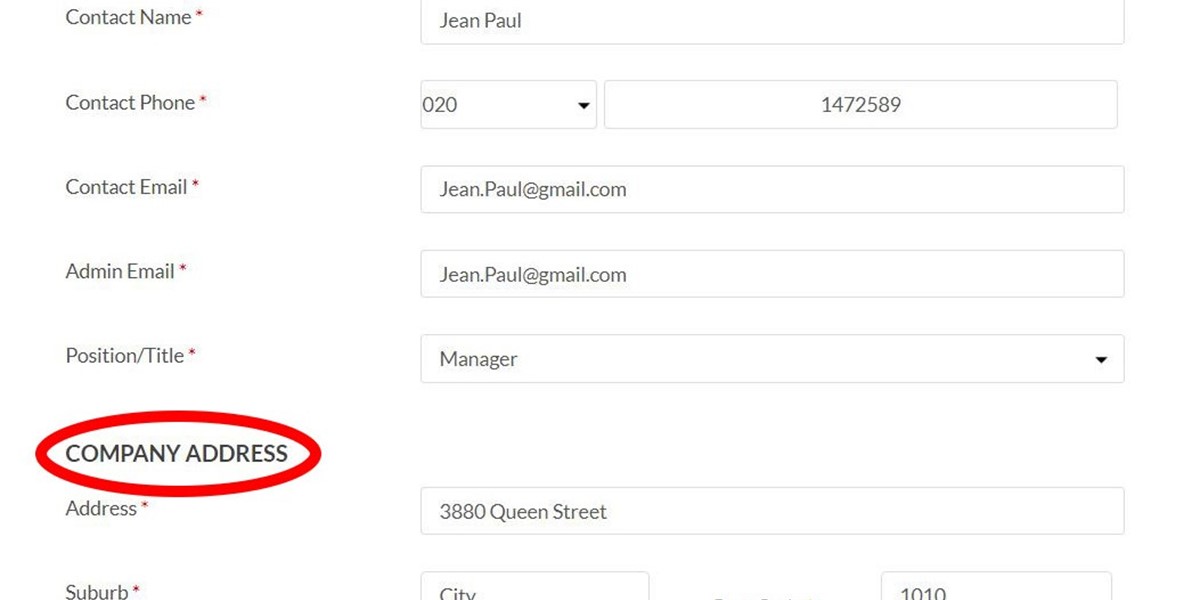
Step 6
Input your business address here.
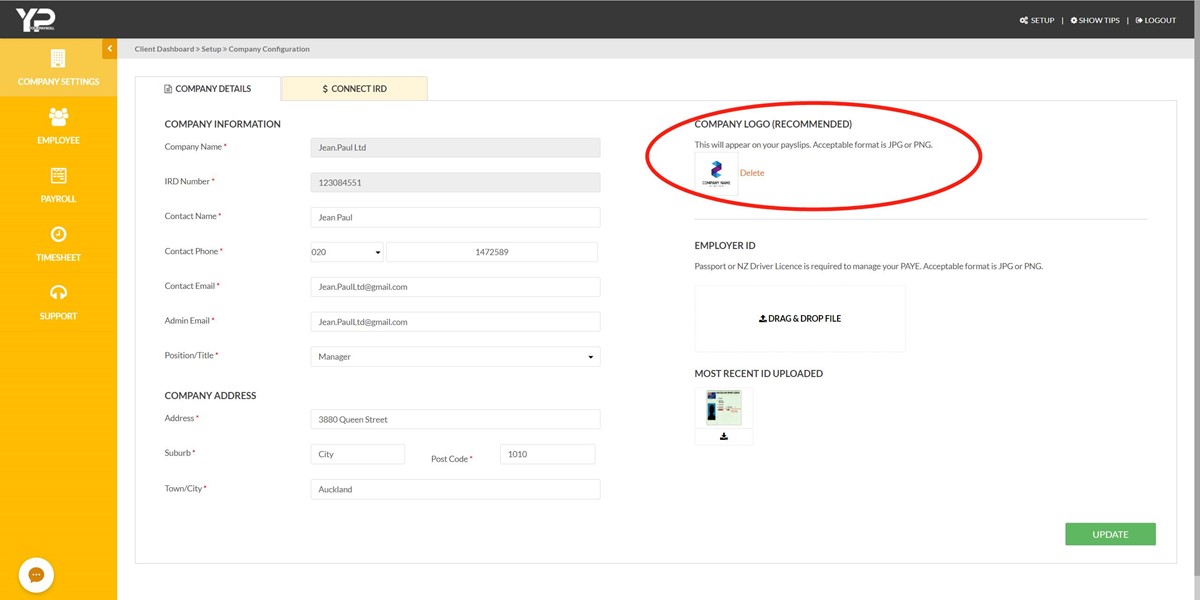
Step 7
Does your company has business logo?
If Yes, and you want to personalize your payslip. Then upload your logo here.
If No, you can leave this blank.
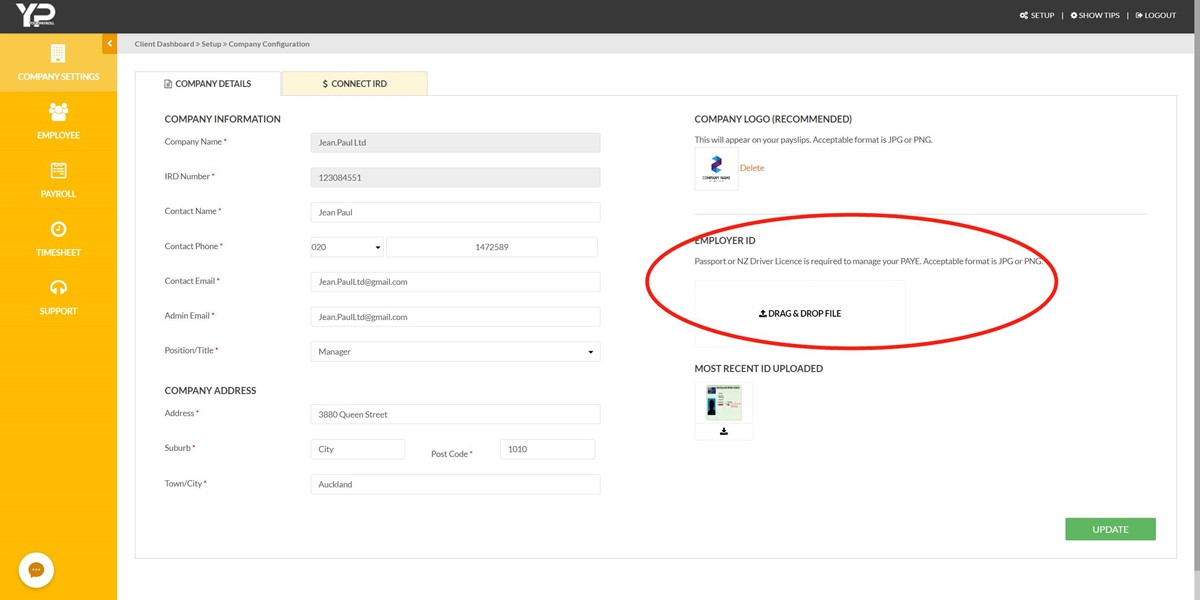
Step 8
Upload Employer / Owner Photo ID here, it’s compulsory.
The acceptable Photo IDs are Passport or NZ drive licence.
Then click "Save" button.
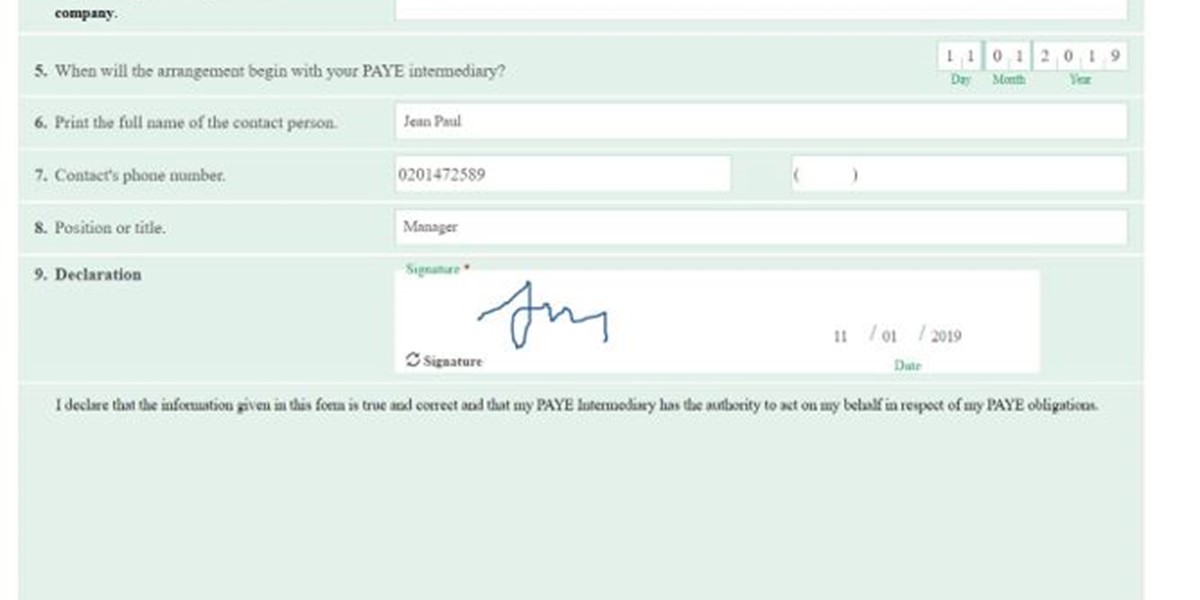
Step 9
An authorization form will show up, please check the information shown in the form.
The signature will be automatically populated. You don't need to worry about it.
Click "Agree" button.
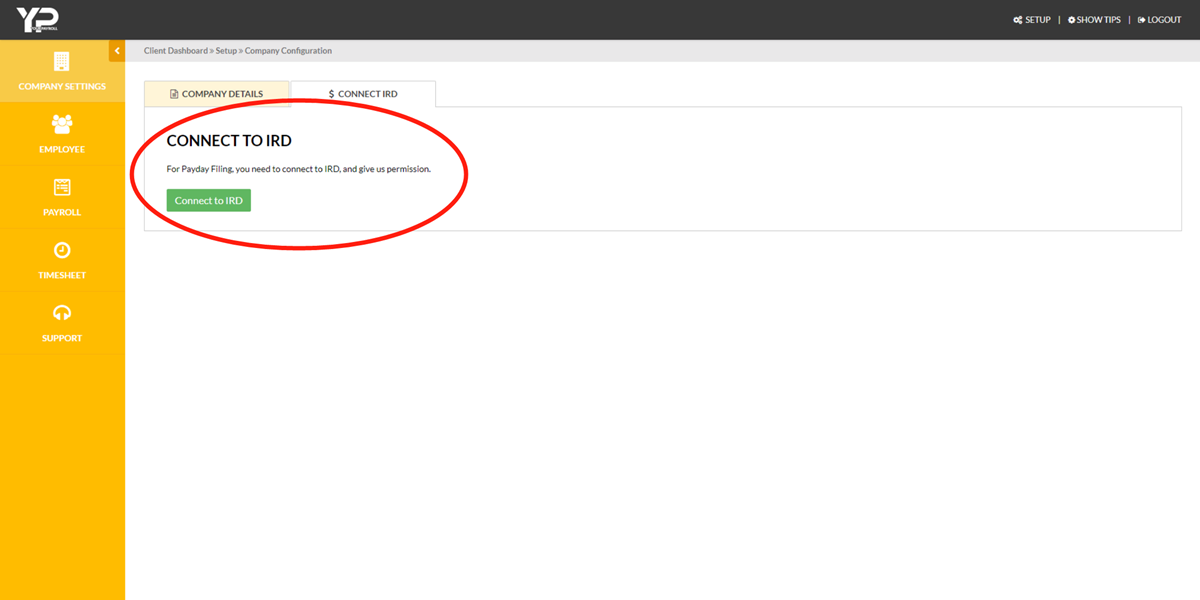
Step 10
Then go to "Connect to IRD" tab, click "Connect to IRD" button.
You will be taking to IRD website.
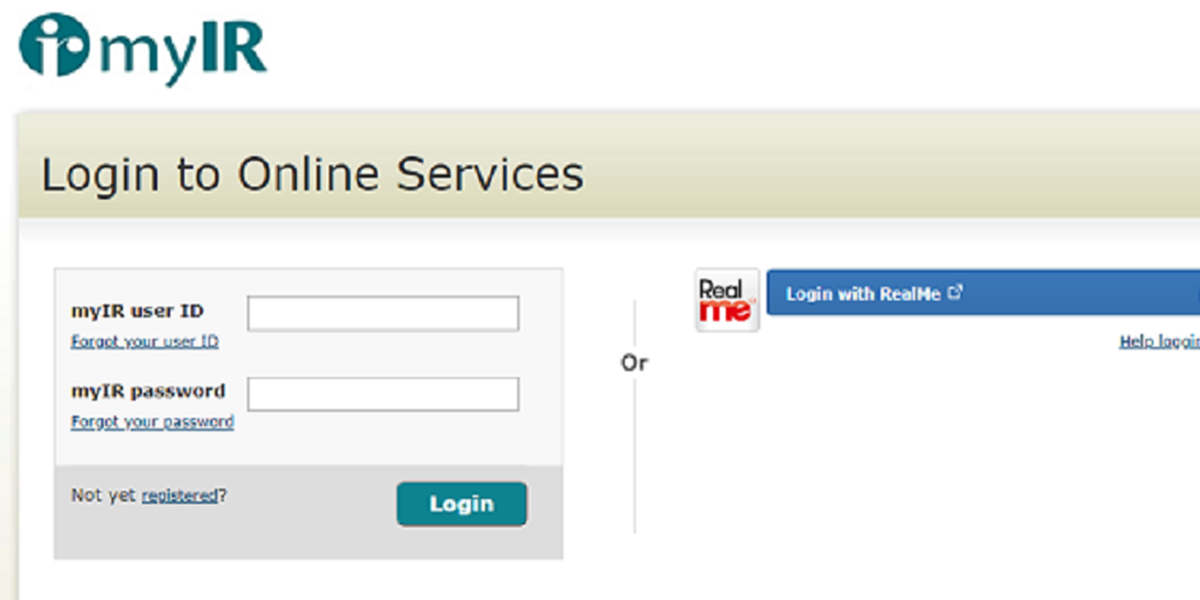
Step 11
Do you have the business's IRD login?
If Yes, please log in as usual;
If No, please click "Register button" to register and then call IRD to activate the online account.
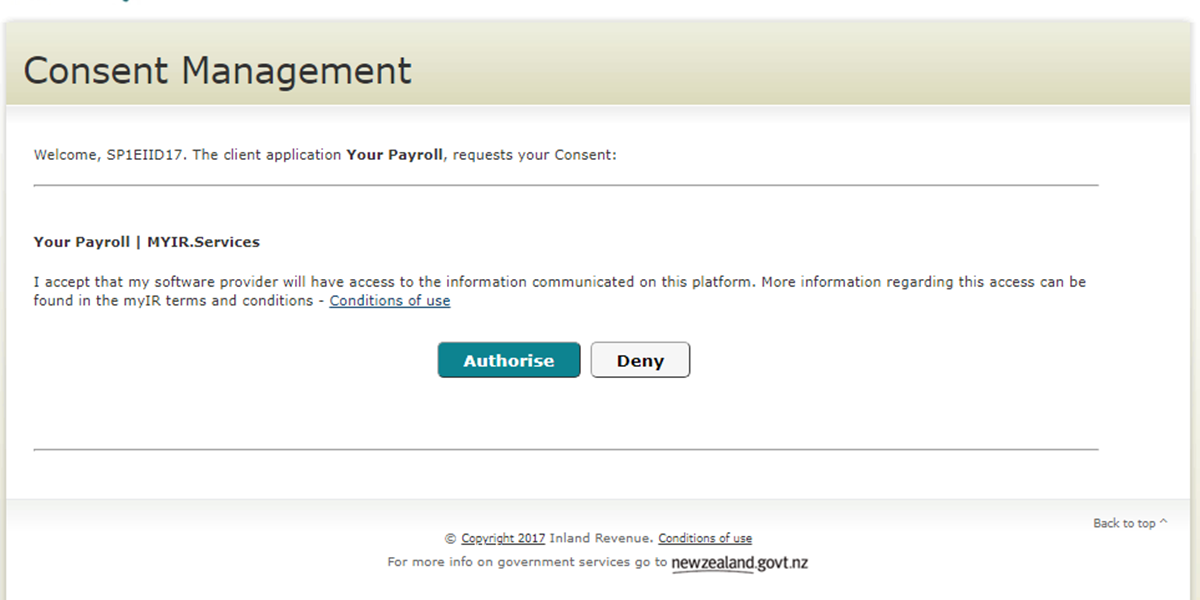
Step 12
After login, IRD will ask if you are happy to give authority to Your Payroll to do Payday Filing.
If Yes, click “Authorise” (You need authorize Your Payroll in order to use it).